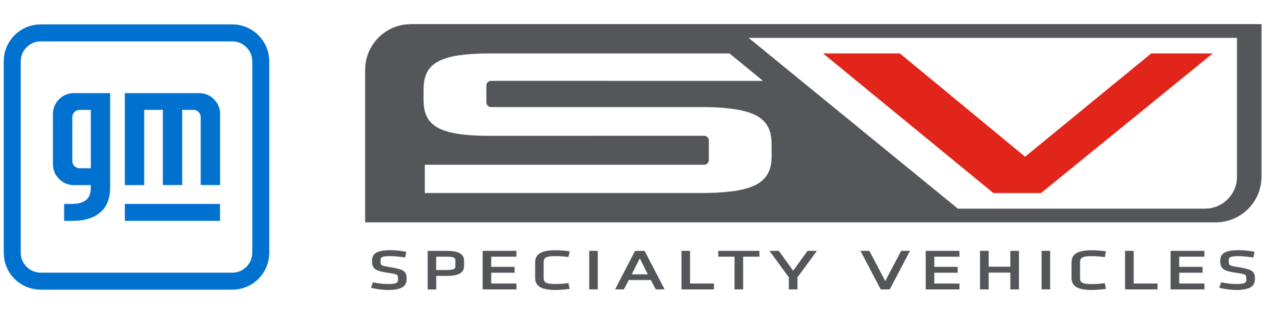CALAIS V TOURER DRIVING & PERFORMANCE
CALAIS V TOURER DRIVING & PERFORMANCE

Step by Step Instructions
How do I use Front and Rear Park Assist?

Step 1
Your Holden is fitted with a Park Assist system that uses front and rear sensors to detect obstacles in the front and rear of the vehicle when the moving forward or reversing. The system is automatically activated when the ignition is turned on, a gear is selected and the park brake is released.
Step 2
The system will remain operational until the vehicle exceeds 15km/h. If it detects an obstacle a warning tone will sound with repetitions increasing as the distance decreases. At a distance of about 30cm, the warning tone sounds continuously.
Step 3
When reverse gear is selected, if the system detects two objects at the front and rear, only the closest object will be indicated. If the two objects are the same distance from the car, the object at the rear will be given priority.
Step 4
To manually turn off the Park Assist system, press the Park Assist button on the left hand side of the centre console. To turn it on again, press the button once and a light in the button will illuminate. Alternatively select reverse gear to turn the system on.
How do I use Side Blind Zone Alert?

Step 1
The Blind Zone Alert detects other vehicles in your blind spot beside and behind your car in adjacent lanes. Its sensors cover an area of up to 3.5m on both sides of the vehicle and is automatically activated.
Step 2
When a vehicle is detected in your blind zone, a warning symbol lights up in the relevant side mirror indicating that it may be unsafe to change lanes.
Step 3
The Blind Zone Alert can be deactivated through vehicle personalisation using the Vehicle Settings and Collision/Detection Systems menus on your MyLink system
Step 4
For full instructions, refer to your Holden Owner's Handbook.
How do I adjust the seating position?

Step 1
The Holden Commodore is fitted with supportive front seats that can be adjusted in a variety of ways to provide a comfortable and safe driving position that is just right for you.
The seat adjustment features available will vary depending on model.
For electronic seats most of the adjustment controls are located on the outer edges of the driver and front passenger seat base.
Step 2
A four-way electric lumbar support adjustment may also be available to tailor the seat support for your lower back. The circular switch is located on the edge of the seat height adjustment lever.
To move the support up or down, press on the top or bottom of the switch. The support level can be increased by pushing the switch forward, or decreased by pushing it backwards.
Step 3
Power operated seats are adjusted using two main switches on the side of the seat base – a long horizontal one and a short vertical one. The horizontal switch is used to adjust the longitudinal position, seat height and angle of the seat base. Slide the switch forward or backwards to adjust position, move it up or down to change seat height, or tilt the front of the switch up or down to adjust the angle of the seat base.
The vertical switch is used to adjust the backrest by tilting it forward or backwards.
Step 4
Some models in the Holden Commodore also feature an additional switch with three functions, located on the top of the outside edge of the seat base. The button at the rear adjusts the backrest width by increasing or decreasing the side bolsters. The middle button allows you to manually turn the seat heating on or off.
The front button operates an optional massage feature for the driver’s seat. Pressing the button once will turn it on, then you can either press the button again to turn it off, or leave it to automatically switch off after ten minutes.
How do I use the Driver Information Centre?

Step 1
The Holden Commodore feature a Driver Information Centre that displays vehicle information on an 8-inch screen in the centre of the instrument cluster.
The information available varies by model and some information will differ or may not be available depending on whether the car is being driven or at a standstill.
Step 2
For Calais-V, Calais-V Tourer & RS-V, there are 5 main menus and for VXR, there are six main menus. These are; Info, which includes trip and fuel information, VXR, with performance data (VXR Model only), Audio, enabling music browsing and changing the audio source, Navigation, enabling route guidance, Phone, enabling managing and performing of phone calls and Options which allows you to change between two different display themes, them being sport or touring mode.
When selected, each menu will display information pertaining to that particular function and may also include further sub-menus and pages for more detailed information.
Step 3
To select and navigate through the various menus and functions, use the circular button on the right hand side of the steering wheel.
To open a main menu page, press the backwards arrow, then either the up or down arrow to select the main menu page you wish to open. Once selected, press the tick button in the centre and then use the up and down arrows to select sub pages.
If there is a further folder available, you can access it by pressing the forward arrow, then again use the up and down arrows to make your selection and confirm by pressing the tick button.
Step 4
Once a main menu function has been selected, it will remain active until another main menu item is selected.
As well as displaying driver selected information, the Driver Information Centre will also display vehicle or service messages as required. To acknowledge these and return to the function selected, simply press the tick button to confirm you have read the message.
How do I use the head up display?

Step 1
Some models of the Holden Commodore are fitted with a Head-Up Display providing you with greater convenience and safety.
The system can project key information on to the lower part of the windscreen directly in front of the driver so you never have to take your eyes off the road.
Step 2
General driving information such as speed can be permanently displayed while important alerts from the driver assistance systems will appear when activated, giving you additional warnings of potential danger.
You can also display audio or phone information such as what radio station you are listening to or who might be calling you, or even turn-by-turn navigation information.
Step 3
The controls for the Head-Up Display are located on the right hand side of the dash above the light switch and are operated via three easy to use buttons.
The central INFO button allows you to choose what information is displayed on the windscreen with each press of the button, displaying a different function or information.
Step 4
The HUD button on the left adjusts the positioning of the message on the windscreen, moving it higher or lower.
The third button, on the right, allows you to adjust the brightness of the display on the windscreen according to personal preferences and ambient light conditions.
How do I use the Flex Ride system?

Step 1
The Holden Commodore VXR is fitted with a Flex Ride driving system that allows you to select between three modes: Tour, Sport and VXR according to your preference.
Sport and VXR modes are selected via the switch located on the centre console and if neither button is illuminated, the system remains in Tour mode.
Each mode adjusts settings for the steering, transmission, dampers, cruise control, all-wheel drive and engine sound to alter the dynamic characteristics of the car and provide an individual driving experience.
In addition to the three selectable modes, the sophisticated system also allows further customisation for Sport Mode to perfectly tailor your driving experience.
Step 2
To access the customisation menus, first touch the ‘Drive Mode’ icon on the infotainment touchscreen to display the Driving Mode customisations.
Select the ‘Sport Mode Customisation’ button and you will be offered a choice of four options to select or deselect depending on your preferences.
Step 3
Selecting the ‘Sport Steering’ option adjusts the power steering which provides a more direct and sharper feel.
The ‘Sport Suspension’ option makes changes to the shock absorber dampers that enables increased dynamic handling and agility.
‘Sport AWD’ supports active dynamic driving by directing the torque to the appropriate axle, while the
‘Sport Adaptive Cruise Control’ adjusts the automatic adaptive Cruise Control that provides a sportier feel.
Step 4
You can also select Auto Mode via the ‘Auto Mode Customisation’ button on the touchscreen, which offers 2 additional options that automatically adapt the steering, suspension, transmission, cruise control and all-wheel drive systems depending on driving situation and driving style of the Driver.
‘Auto Adjustment Off’ is the default setting.
Selecting ‘Normal’ adjusts between Tour and Sport mode.
Selecting ‘Sport Sensitive’ transitions from Tour to Sport mode earlier.
How do I use the 360 degree camera?

Step 1
Please watch the video tutorial to learn how to use the 360 degree camera
How do I use Advanced Park Assist?

Step 1
Your Holden is fitted with an Advanced Park Assist (APA) system to guide your car into a parallel or 90 degree parking space. Ensure your car is in Drive (D) or a forward gear and press the APA button on the right hand side of the centre console to search for a parallel parking space. Press and hold the button for two seconds to activate it to search for a 90 degree parking space.
Step 2
Drive forwards at less than 30km/h at a distance of between 0.5m and 1.5m from the parked cars. When the system detects a suitable parking space, a beep will sound and a message will be displayed on the Driver Information Centre (DIC) display on the instrument cluster.
Step 3
Bring the vehicle to a complete stop and select Reverse (R). Reverse into the parking space at less than 8km/h using only the accelerator and the brake. The APA system will automatically control the steering.
Step 4
Follow the instructions displayed on the DIC display. When the parking manoeuvre is complete, a beep sounds and a message is displayed on the DIC screen.
Step 5
If the vehicle speed exceeds 8km/h or you hold the steering wheel too firmly during a parking manoeuvre, the system will automatically deactivate. To deactivate the system at any time, press the APA button on the left hand side of the centre console.
How do I use Remote Vehicle Start?*

Step 1
Your Holden is fitted with a remote vehicle start system that allows the vehicle to be started via a button on the remote control key fob to initiate the climate control and pre-condition the cabin.
Step 2
Aim the remote control key fob at the vehicle and press the remote vehicle start button. Immediately, again press and hold the remote vehicle start button for at least four seconds or until the turn signal lamps flash. The engine will start and the parking lights will remain on while the engine is running.
Step 3
The doors will remain locked but the climate control may come on as per its last settings and the engine will continue to run for 10 minutes. This can be further extended for another 10 minutes by repeating the instructions in Step 2.
Step 4
If you unlock and enter the vehicle while the engine is running, turn the ignition switch to ON. If the engine is no longer running, start the vehicle as normal.
Step 5
To cancel a remote vehicle start, aim the key fob at the vehicle and press and hold the remote vehicle start button until the parking lights turn off. Then enter the vehicle, turn on the hazard warnings lights, then turn the vehicle on then off again.
*Where fitted
*Automatic Transmission Only
How do I use Rear Cross Traffic Alert?*

Step 1
Your Holden may be fitted with Rear Cross Traffic Alert that will display a warning triangle with an arrow on the RVC Screen to warn of traffic coming from either direction, behind the vehicle.
Step 2
When an object is detected, three beeps sound on the left or right side, depending on the direction of the detected vehicle. This system detects objects coming from up to 20 m (65 ft) from the left or right side behind the vehicle.
Step 3
Use caution while backing up when towing a trailer, as the RCTA detection zones that extend out from the back of your vehicle do not move further back when a trailer is towed.
Step 4
For full instructions, refer to your Owner's Handbook.
* Where fitted.
How do I use the Lane Keep Assist & Lane Departure Warning?

Step 1
The Lane Keep Assist with Lane Departure Warning system is designed to avoid potential crashes due to unintentional movement out of the traffic lane and operates at speeds of between 60km/h and 180km/h where lane markings are available.
Step 2
The system uses a forward facing camera to detect lane markings and to activate it, press the button on the centre console in front of the transmission lever. The LED in the button will illuminate and a green control icon will appear in the instrument cluster to indicate the system is ready to operate.
Step 3
If the vehicle starts to drift towards a lane marking without the driver using the turn signal, the system will gently and briefly turn the steering wheel to move the car back towards the centre of the lane and the control icon will change to yellow. The steering input by the system is intended to prompt the driver and you can overcome it with normal steering input.
Step 4
If the vehicle significantly departs from the lane without the turn signal being used, the control icon will flash and three chimes will sound in the car from the direction of the lane marker that has been crossed.
Step 5
To turn the system off, press the button on the centre console. The system may also switch off if lane markings are ambiguous such as in construction zones or the lanes are too narrow, wide or curved. If only one lane marking is detected the system will only operate in respect to that side.
How do I use the Forward Collision Alert?

Step 1
The Forward Collision Alert (FCA) automatically provides visual and audible warnings if you approach a vehicle in front of you too quickly. The system detects vehicles up to 150m ahead and operates above walking speed.
Step 2
Visual warnings are displayed in the Driver Information Centre display in the instrument cluster. A green car symbol will appear when a vehicle is detected ahead. If you approach too fast, the symbol will change to yellow and flash and sound rapid beeps.
Step 3
You can set the alert sensitivity to near, medium or far for different traffic conditions. Press the Gap Adjust button repeatedly on the left hand side of the steering wheel controls to scroll through the options and the current setting will be displayed in the DIC.
Step 4
You can deactivate/activate the Forward Collision Alert through the Holden MyLink system by accessing the Settings application and choosing the vehicle menu.
How do I start my Holden if the battery in my key is weak or goes flat?

Step 1
If the battery of the electronic key is weak or the remote control fails, you can use the mechanical key to unlock and lock the car using the driver’s door only. Press the button on the back of the electronic key fob to slide out the mechanical key blade.
Step 2
Remove the cap at the forward end of the driver’s door handle by inserting the key blade into the recess at the bottom of the cap and swivelling the key upwards.
Step 3
Place the key blade into the lock in the driver’s side door handle and turn it clockwise to unlock the door. To unlock the other doors, pull on the inside door handle twice or press the Unlock button on the driver’s door panel. Note that unlocking the door using the mechanical key does not deactivate the Anti-Theft Alarm System which is only deactivated by switching on the ignition.
Step 4
To start the car, place the key in the rear transmitter pocket in a longitudinal direction, with the buttons facing upward. All other tags, coins or other objects must be removed.
Press the clutch pedal for manual transmission, or the brake for automatic transmission and press the engine start/stop button.
Step 5
To lock the car when leaving, lock all doors except the driver’s door from inside by pressing the locking knob or press the Lock button on the driver’s door panel. Once outside the car, place the key into the lock in the driver’s side door handle and turn it anti-clockwise to lock the driver’s door. Replace the cap over the lock cylinder on the driver’s door handle.
Replace the battery in your electronic key system as soon as possible.
How do I correctly insert the fuel nozzle?

Step 1
Please watch the video tutorial to learn how to correctly insert the Holden Commodore fuel nozzle.
How do I use the Adaptive Cruise Control?

Step 1
Please watch the video tutorial to find out how to use the Adaptive Cruise Control feature.
FAQs
Why can’t the Navigation system find the road I am looking for?
Navigation maps are stored in the system and do require regular updating to take into account new roads. To check for the availability of updated maps, see your local Holden dealer.
Side Blind Zone Alert did not alert me to an object in my Blind Zone?
Side Blind Zone Alert will not report an object if the difference in speed between your vehicle and object of interest exceeds 16kph. If your vehicle is being overtaken, you will not receive an alert if the difference in speed is 65kph or greater.
What can I use the rear USB port for located on the back of the centre console?
The rear USB port is only for charging USB devices.
What is Park Assist?
Your Holden is fitted with ultrasonic sensors on the front and rear bumpers to help detect objects in front of and behind the car. When an object is detected, the Parking Assist system provides an audible warning and a visual image on the Driver Information Centre (DIC) display in the instrument cluster.
Will the Park Assist feature turn on automatically?
The front and rear sensors are automatically activated when R (Reverse) gear is selected. After the gearshift lever is moved out of Reverse, the rear sensors switch off. The front sensors are automatically activated when driving forwards and remain on until the vehicle exceeds 11km/h.
Side Blind Zone Alert is not working?
If you are not receiving Side Blind Zone Alerts, check the feature is not turned off through the radio customisation menu. If the feature is on, ensure the rear bumper is clean of any dirt or mud as this can prevent the alerts from activating. Any damage to the rear bumper where the radar is located can also cause false or no alerts.