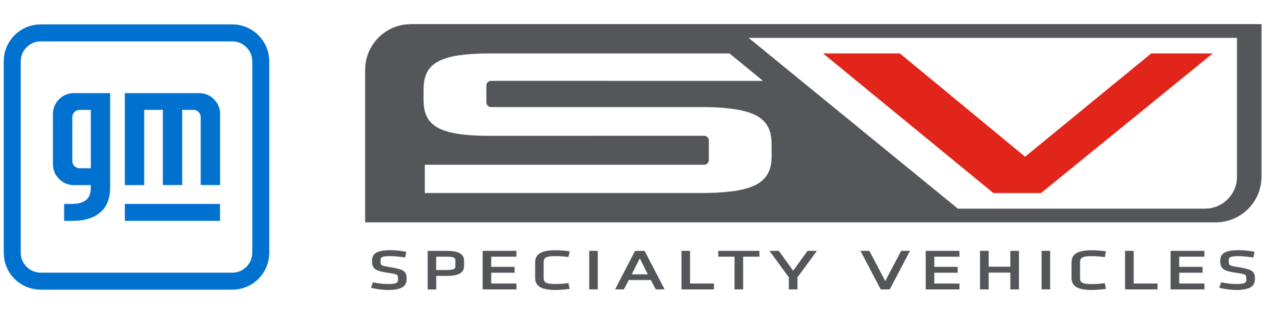ASTRA RS-V DRIVING & PERFORMANCE
ASTRA RS-V DRIVING & PERFORMANCE

Step by Step Instructions
How do I start my Astra if the battery in my key is weak or goes flat?

Step 1
If the battery of the electronic key is weak or the remote control fails, you can use the mechanical key to unlock and lock the car using the driver’s door only. Press the button on the back of the electronic key fob to slide out the mechanical key blade.
Step 2
Remove the cap at the forward end of the driver’s door handle by inserting the key blade into the recess at the bottom of the cap and swivelling the key upwards.
Step 3
Place the key blade into the lock in the driver’s side door handle and turn it clockwise to unlock the door. To unlock the other doors, pull on the inside door handle twice or press the Unlock button on the driver’s door panel. Note that unlocking the door using the mechanical key does not deactivate the Anti-Theft Alarm System which is only deactivated by switching on the ignition.
Step 4
To start the car, place the key in the front cup-holder transmitter pocket in a longitudinal direction, with the buttons facing upward. All other tags, coins or other objects must be removed.
Press the clutch pedal for manual transmission, or the brake for automatic transmission and press the engine start/stop button.
Step 5
To lock the car when leaving, lock all doors except the driver’s door from inside by pressing the locking knob or press the Lock button on the driver’s door panel. Once outside the car, place the key into the lock in the driver’s side door handle and turn it anti-clockwise to lock the driver’s door. Replace the cap over the lock cylinder on the driver’s door handle.
Replace the battery in your electronic key system as soon as possible.
How do I use Remote Vehicle Start?*

Step 1
Your Holden is fitted with a remote vehicle start system that allows the vehicle to be started via a button on the remote control key fob to initiate the climate control and pre-condition the cabin.
Step 2
Aim the remote control key fob at the vehicle and press the remote vehicle start button. Immediately, again press and hold the remote vehicle start button for at least four seconds or until the turn signal lamps flash. The engine will start and the parking lights will remain on while the engine is running.
Step 3
The doors will remain locked but the climate control may come on as per its last settings and the engine will continue to run for 10 minutes. This can be further extended for another 10 minutes by repeating the instructions in Step 2.
Step 4
If you unlock and enter the vehicle while the engine is running, turn the ignition switch to ON. If the engine is no longer running, start the vehicle as normal.
Step 5
To cancel a remote vehicle start, aim the key fob at the vehicle and press and hold the remote vehicle start button until the parking lights turn off. Then enter the vehicle, turn on the hazard warnings lights, then turn the vehicle on then off again.
*Where fitted
*Automatic Transmission Only
How do I use the Lane Keep Assist & Lane Departure Warning?

Step 1
The Lane Keep Assist with Lane Departure Warning system is designed to avoid potential crashes due to unintentional movement out of the traffic lane and operates at speeds of between 60km/h and 180km/h where lane markings are available.
Step 2
The system uses a forward facing camera to detect lane markings and to activate it, press the button on the centre console in front of the transmission lever. The LED in the button will illuminate and a green control icon will appear in the instrument cluster to indicate the system is ready to operate.
Step 3
If the vehicle starts to drift towards a lane marking without the driver using the turn signal, the system will gently and briefly turn the steering wheel to move the car back towards the centre of the lane and the control icon will change to yellow. The steering input by the system is intended to prompt the driver and you can overcome it with normal steering input.
Step 4
If the vehicle significantly departs from the lane without the turn signal being used, the control icon will flash and three chimes will sound in the car from the direction of the lane marker that has been crossed.
Step 5
To turn the system off, press the button on the centre console. The system may also switch off if lane markings are ambiguous such as in construction zones or the lanes are too narrow, wide or curved. If only one lane marking is detected the system will only operate in respect to that side.
How do I use Advanced Park Assist?

Step 1
Your Holden is fitted with an Advanced Park Assist (APA) system to guide your car into a parallel or 90 degree parking space. Ensure your car is in Drive (D) or a forward gear and press the APA button on the right hand side of the centre console to search for a parallel parking space. Press and hold the button for two seconds to activate it to search for a 90 degree parking space.
Step 2
Drive forwards at less than 30km/h at a distance of between 0.5m and 1.5m from the parked cars. When the system detects a suitable parking space, a beep will sound and a message will be displayed on the Driver Information Centre (DIC) display on the instrument cluster.
Step 3
Bring the vehicle to a complete stop and select Reverse (R). Reverse into the parking space at less than 8km/h using only the accelerator and the brake. The APA system will automatically control the steering.
Step 4
Follow the instructions displayed on the DIC display. When the parking manoeuvre is complete, a beep sounds and a message is displayed on the DIC screen.
Step 5
If the vehicle speed exceeds 8km/h or you hold the steering wheel too firmly during a parking manoeuvre, the system will automatically deactivate. To deactivate the system at any time, press the APA button on the left hand side of the centre console.
How do I use Front and Rear Park Assist?

Step 1
Your Holden is fitted with a Park Assist system that uses front and rear sensors to detect obstacles in the front and rear of the vehicle when the moving forward or reversing. The system is automatically activated when the ignition is turned on, a gear is selected and the park brake is released.
Step 2
The system will remain operational until the vehicle exceeds 15km/h. If it detects an obstacle a warning tone will sound with repetitions increasing as the distance decreases. At a distance of about 30cm, the warning tone sounds continuously.
Step 3
When reverse gear is selected, if the system detects two objects at the front and rear, only the closest object will be indicated. If the two objects are the same distance from the car, the object at the rear will be given priority.
Step 4
To manually turn off the Park Assist system, press the Park Assist button on the left hand side of the centre console. To turn it on again, press the button once and a light in the button will illuminate. Alternatively select reverse gear to turn the system on.
How do I use the Forward Collision Alert?

Step 1
The Forward Collision Alert (FCA) automatically provides visual and audible warnings if you approach a vehicle in front of you too quickly. The system detects vehicles up to 150m ahead and operates above walking speed.
Step 2
Visual warnings are displayed in the Driver Information Centre display in the instrument cluster. A green car symbol will appear when a vehicle is detected ahead. If you approach too fast, the symbol will change to yellow and flash and sound rapid beeps.
Step 3
You can set the alert sensitivity to near, medium or far for different traffic conditions. Press the Gap Adjust button repeatedly on the left hand side of the steering wheel controls to scroll through the options and the current setting will be displayed in the DIC.
Step 4
You can deactivate/activate the Forward Collision Alert through the Holden MyLink system by accessing the Settings application and choosing the vehicle menu.
How do I use the Forward Collision Alert with Brake Assist?

Step 1
The Forward Collision Alert (FCA) automatically provides visual and audible warnings and emergency braking if you approach a vehicle in front of you too quickly. For vehicles fitted with standard Cruise Control that use a forward camera only, the system detects vehicles up to 60m ahead, while for those with the radar-based ACC it can detect vehicles up to 150m ahead, with both operating automatically at all speeds above walking pace.
Step 2
When a vehicle is detected ahead, a green car symbol will appear in the instrument cluster and if you approach too fast, the symbol will change to yellow. If a collision seems imminent, a warning chime will sound, a collision alert symbol is displayed in the Driver Information Centre and a flashing red LED stripe is projected onto the windscreen.
Step 3
You can set the alert sensitivity to near, medium or far for different traffic conditions. Press the Gap Adjust button repeatedly on the left hand side of the steering wheel controls to scroll through the options and the current setting will be displayed in the DIC.
Step 4
If the system detects that a collision is imminent, it will also prepare the brake system for rapid braking, increase the sensitivity of the brake assist function to enable the driver to quickly apply harder and faster braking or even apply automatic emergency braking at speeds up to 60km/h that may slow the vehicle to a complete stop.
Step 5
You can deactivate/activate the Forward Collision Alert on camera-based cars by repeatedly pressing the Gap Adjust button on the steering wheel or for radar-based systems through the Holden MyLink system by accessing the Settings application and choosing the vehicle menu.
How do I use the Electronic Cruise Control?

Step 1
The Electronic Cruise Control enables the car to be set to automatically travel at a specified speed between approximately 30km/h and the car’s maximum speed, without the need to keep your foot on the accelerator. To turn the system on or off, press the Cruise Control button on the left hand side of the steering wheel controls. When turned on, a white control icon will be displayed in the instrument cluster.
Step 2
To set the speed, accelerate to the desired speed and turn the thumbwheel control on the steering wheel to SET/-. The control icon in the instrument cluster will illuminate green, and on some models, the set speed will also be displayed. At any time you can override the setting by pressing the accelerator pedal, which when released, will return the car to the set speed.
Step 3
To increase the set speed, turn the thumbwheel control to RES/+ and hold to increase continuously or toggle it repeatedly to increase speed in small increments. Alternatively press the accelerator and then SET/- once you have reached the new desired speed. To decrease the set speed, turn the thumbwheel control to SET/- and hold or toggle repeatedly until the new speed is reached.
Step 4
To deactivate Cruise Control but not switch it off, press the deactivation button on the steering wheel control. The control icon will change to white and the Cruise Control can be reactivated to the previous set speed by turning the thumbwheel control to RES/+ once the car’s speed is above 30km/h.
Step 5
The Cruise Control system is automatically deactivated if the vehicle speed falls below 30km/h or 25km/h less than the set speed, the brake or clutch pedal is depressed, the transmission is in N or ESC is operating. Cruise Control cannot be activated until the brake has been pressed once and for manual vehicles, it cannot be activated when in first gear.
How do I use the Navigation System?

Step 1
Press the HOME button on the centre console to bring up the main HOME page and select the NAV icon on the touchscreen. A map showing your current location and surrounding area will be displayed on the screen.
Step 2
To change the map view, select MENU from the Selector Bar at the bottom of the touchscreen then select Map View for the various menu options. You can also zoom in or out or move the map by placing your finger on the touchscreen and swiping in any direction.
Step 3
To input a Destination, select DESTINATION from the Selector Bar at the bottom of the touchscreen. You can input destinations manually using the keyboard display or use stored addresses such as those visited recently, in your Contacts, or Points of Interest, Crossroads or GPS co-ordinates.
Step 4
Once you have input a Destination, select GO in the destination details screen view and the system will provide visual and voice prompts for route guidance.
Step 5
The Navigation system offers many display, route and guidance options that are easily accessed by selecting MENU from the Selector Bar at the bottom of the touchscreen. Familiarise yourself with all the options before driving and only operate the system if road and traffic conditions allow you to do so safely. For full instructions, refer to your Owner’s Handbook.
How do I use the Speech Recognition System?

Step 1
Your Holden is equipped with a speech recognition system that enables you to command the MyLink system to carry out a number of tasks such as dialing a phone number, changing the audio source or song, or directing the navigation system without having to take your hands off the steering wheel.
Step 2
To start using the speech recognition system, press the Push to Talk button on the steering wheel controls. Alternatively select VOICE from the Selector Bar at the bottom of the touchscreen on main menus. The audio system will mute and you will hear a prompt to say a Command. Wait until you hear a beep then say your Command.
Step 3
If you don’t hear a beep, make sure the volume is turned up. You can adjust the volume of voice prompts using the + and - buttons on the steering wheel. When the system is active and ready for input, the speech recognition symbol on the display screen changes from black to red.
Step 4
Speak clearly and normally. Commands are available for a range of Audio, Phone and Navigation functions and for more information on specific Commands, please refer to your Owner’s Handbook.
Step 5
To cancel Voice Control or a particular Command, press the MUTE/END CALL button on the steering wheel controls or say Exit or Cancel.
How do I use Side Blind Spot Alert?

Step 1
The Blind Spot Alert detects other vehicles in your blind spot beside and behind your car in adjacent lanes.
Its sensors cover an area of up to 3.5m on both sides of the vehicle and is automatically activated.
Step 2
When a vehicle is detected in your blind spot, a warning symbol lights up in the relevant side mirror indicating that it may be unsafe to change lanes.
Step 3
The Blind Spot Alert can be deactivated through vehicle personalisation using the Vehicle Settings and Collision/Detection Systems menus on your MyLink system.
Step 4
For full instructions, refer to your Holden Owner's Handbook.
FAQs
Side Blind Zone Alert did not alert me to an object in my Blind Zone?
Side Blind Zone Alert will not report an object if the difference in speed between your vehicle and object of interest exceeds 16kph. If your vehicle is being overtaken, you will not receive an alert if the difference in speed is 65kph or greater.
What can I use the rear USB port for located on the back of the centre console?
The rear USB port is only for charging USB devices.
Side Blind Zone Alert is not working?
If you are not receiving Side Blind Zone Alerts, check the feature is not turned off through the radio customisation menu. If the feature is on, ensure the rear bumper is clean of any dirt or mud as this can prevent the alerts from activating. Any damage to the rear bumper where the radar is located can also cause false or no alerts.
Download additional resources
- MY15 Astra Owner Manual
- MY15 Astra/Cascada/Insignia Service and Warranty Booklet - AU
- MY15 Astra/Cascada/Insignia Service and Warranty Booklet – NZ
- MY16 Astra Owner Manual
- MY16 Astra/Cascada/Insignia Service and Warranty Booklet - AU
- MY16 Astra/Cascada/Insignia Service and Warranty Booklet – NZ
- MY17 Astra Owner Manual
- MY17 Astra/Cascada/Insignia Service and Warranty Booklet - AU
- MY17 Astra/Cascada/Insignia Service and Warranty Booklet – NZ
- MY19 Astra Service and Warranty Booklet – AU
- MY19 Astra Service and Warranty Booklet Booklet – NZ