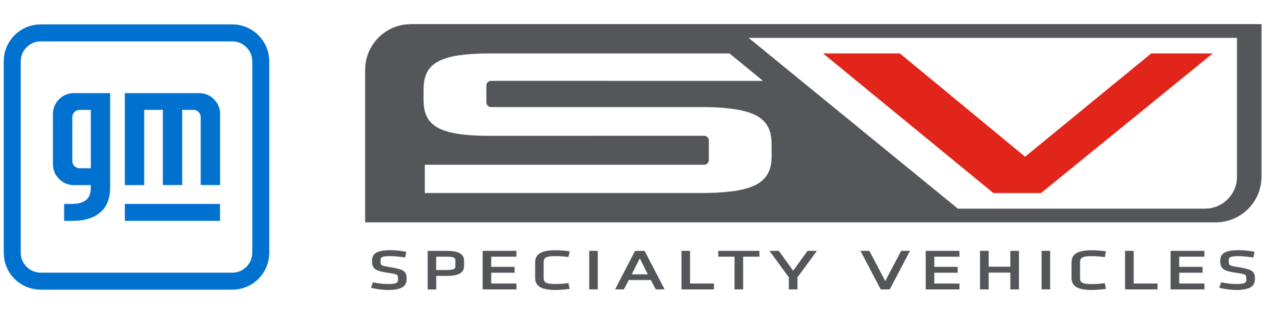ACADIA DRIVING & PERFORMANCE
ACADIA DRIVING & PERFORMANCE

Step by Step Instructions
What is the 360-degree digital camera system?

Step 1
If equipped, the 360 degree digital camera system displays an image of the area surrounding the vehicle, along with front or rear camera views on the infotainment display.
Step 2
The system uses four cameras:
- Front camera located in the grille or near the front badge
- Side cameras located on the underside of each outside mirror
- Rear camera located above the number plate
Step 3
The 360-degree digital camera system can be accessed by selecting ‘Camera’ in the infotainment display or when the vehicle is shifted into Reverse.
Step 4
If the view buttons has 2 dots, pressing the button can switch views between front and rear.
Step 5
To return to the infotainment display, press any button on the infotainment system, shift into Park, or reach a vehicle speed of approximately 12km/h.
How do I use Adaptive Cruise Control?

Step 1
Adaptive Cruise Control enhances regular cruise control to allow you to automatically follow the vehicle ahead at a selected gap time while you steer.
This conveniently reduces the need to frequently break and accelerate.
The feature uses a forward looking camera, radar or both camera and radar sensors.
These sensors look directly ahead to monitor vehicles that you’re following.
Step 2
Just like regular cruise control Adaptive Cruise Control uses on, off, set and resume buttons on the steering wheel.
When the system is turned on a white icon is displayed.
To choose your cruise speed when no vehicle ahead is detected, press the set button, which changes the white icon to green.
Step 3
Unlike regular cruise control, Adaptive Cruise Control features a following gap button on the steering wheel to let you select either a far, medium or near following time between you and a vehicle ahead.
For each setting, you will follow at different distances. For instance, you’ll follow at a longer distance when travelling at higher speeds than you would at lower speeds.
If a vehicle is not detected in your path, Adaptive Cruise Control works just like regular cruise control.
When a vehicle is detected ahead in your driving lane, a green icon is displayed.
When this vehicle is within your selected following gap time, the Adaptive Cruise Control system can automatically accelerate or apply limited braking to maintain the chosen following gap time.
Step 4
Just as with regular cruise control, you can switch out of automatic control by braking or accelerating, the system will resume control once the accelerator is released.
In vehicles equipped with full speed range Adaptive Cruise Control, the system can even follow a vehicle ahead to a stop.
When the vehicle ahead starts driving again, you can continue to automatically follow by pressing the accelerator or resume button.
If you don’t respond soon after this occurs, the display will flash and beeps will sound or the seat will pulse to remind you to check traffic ahead before proceeding.
If the Adaptive Cruise Control system is controlling speed and detects you may be about to collide with the vehicle your following such as when vehicles ahead suddenly slow or stop, you will receive a forward collision alert to alert you to quickly take control of the vehicle.
Step 5
Remember the Adaptive Cruise Control system can only apply limited braking so your complete attention is always required while driving.
The system also may not react to parked, stopped or slow moving vehicles. Always be ready to take action and apply the brakes. Do not use the Adaptive Cruise Control system on winding or hilly roads, or on freeway exit or entrance ramps, or when trailering.
How does Autonomous Emergency Braking work?

Step 1
In some emergency front–end collision situations, the forward automatic braking feature may help reduce crash severity or avoid the crash altogether by applying the brakes automatically, or enhancing your braking.
The feature uses forward-looking camera, radar or both camera and radar sensors.
When in forward gear, these sensors look directly ahead to monitor vehicles you’re following.
Step 2
When a vehicle is detected ahead, a green icon is displayed.
If the system detects that you’re seconds away from a possible front-end collision with the vehicle you’re following, it sends an alert.
Step 3
If you don’t respond quickly, or the situation happens suddenly; the forward automatic braking feature enhances your braking
Or automatically applies the brakes for you.
On some vehicles, the brake pedal moves when automatic braking occurs
Step 4
You can override automatic braking at anytime by pressing the accelerator or braking.
If the system slows your vehicle to a complete stop, you can release the brakes with the electronic park button.
Step 5
This feature can be turned off through the vehicle menu setting.
If the vehicle is equipped with forward automatic braking radar technology, it will have better detection range and work better in bad weather.
How do I use Side Blind Zone Alert?

Step 1
Holden offers a smart system to help you be more aware while changing lanes.
Side blind zone alert warns you if a vehicle is in your side blind spot.
Lane change alert warns you if a vehicle is rapidly approaching in the next lane over.
Step 2
The system uses hidden radar sensors in the rear corners of the vehicle.
When in forward gear these sensors look for moving vehicles behind the side mirror in the next lane over.
Step 3
When a vehicle is detected in the side blind zone an amber icon is displayed in the side mirror.
This icon will flash to give extra warning if the turn signal is activated toward the detected vehicle.
Step 4
Likewise, when a fast approaching vehicle is detected in the lane change zone, the icon will appear in the side mirror.
If your turn signal is activated toward the detected vehicle, the icon will flash giving you extra warning.
Step 5
This feature can be turned off using the vehicle menu setting.
Remember, before making a lane change, you still need to check your mirrors, glance over your shoulder and use your turn signals.
How do I use Rear Cross Traffic Alert?

Step 1
Rear Cross Traffic Alert warns you if a vehicle is approaching from the left or right when you’re backing up.
The feature uses hidden radar sensors in the rear corners of the vehicle.
Step 2
When you’re in reverse, these sensors look for approaching left or right cross traffic behind you.
When rear cross traffic is detected, a red flashing triangle is shown on the rear vision camera screen, which points toward the approaching vehicle.
Step 3
In addition, rear beeps are sounded in the direction of the approaching traffic.
If equipped, rather than using directional beeps, the safety alert seat pulses on the left or right side.
Step 4
This feature can be turned on or off using the parking assist system control, or in some vehicles through the vehicle menu setting.
Step 5
Rear Cross Traffic Alert may be particularly helpful in parking situations if your vision is blocked by large vehicles or other side obstructions.
How do I use Lane Keep Assist & Lane Departure Warning?

Step 1
Lane Keep Assist provides brief gentle inputs to your steering wheel to help prevent you from unintentionally drifting out of your lane.
This steering input will not occur if your own steering, turn signal use or acceleration suggests you are intentionally moving across a lane marking, such as during a normal lane change.
Step 2
This feature uses a forward-looking camera. When you’re in forward gear and travelling over 60 kilometres per hour.
This sensor looks directly ahead to detect lane lines.
When a left or right lane marking is detected, a green icon is displayed to let you know the system is watching out for any unintentional lane drifts.
Step 3
When the system detects an unintentional lane drift, the icon turns amber to let you know the system is providing brief steering wheel input to start guiding you back into your lane.
Since the system does not continuously steer the vehicle, you need to provide additional steering input to move toward the lane centre.
Always steer and keep your hands on the wheel when using this system.
Step 4
At any time, Lane Keep Assist steering input can be easily overridden with normal steering effort.
In some rare instances, such as when you fail to steer on a sharper curve, the Lane Keep Assist steering input may not prevent an unintentional lane departure.
If this occurs, the lane departure warning feature acts as a safety back-up measure by flashing the amber Lane Keep Assist system icon and providing beeping alerts, or if equipped safety alert seat pulses in the direction of a lane drift.
Step 5
The Lane Keep Assist with lane departure warning feature can be turned off using a control.
Remember, the Lane Keep Assist System does not continuously steer the vehicle in the centre of a lane and only steers briefly to help prevent an unintentional lane drift.
In order to use this system safely, the driver always needs to steer the vehicle.
How does Following Distance Indicator work?

Step 1
Following Distance Indicator displays the following time to help prevent you from following a vehicle ahead too closely, or violating local traffic laws.
Step 2
The feature uses a forward looking camera, radar, or both camera and radar sensors
These sensors look directly ahead to monitor vehicles that you’re following
Step 3
The following time between you and the vehicle you’re following will be displayed when it’s between 0.5 and 2.5 seconds
If a vehicle is not detected in your path, dashes are displayed
Step 4
To turn the feature on, select the following distance indicator page display in the driver information centre
Step 5
Remember to consider traffic and weather conditions when selecting a following gap and that local following time laws may vary.
How do I use Forward Collision Alert?

Step 1
Forward Collision Alert can warn you of a possible front-end collision situation with the vehicle you’re following.
The feature uses forward-looking camera, radar or both camera and radar sensors.
Step 2
When you’re in forward gear, these sensors look directly ahead to monitor vehicles in your path.
When a vehicle is detected ahead, a green icon is displayed which turns amber if you’re following much too closely.
Step 3
If the system detects that you’re seconds away from a possible front-end collision it sends an alert. The alert may consist of a flashing red windshield display and beeps, or some vehicles use safety alert seat pulses on both sides of the seat, or a visual alert icon.
Step 4
This feature can be set to far, medium or near timing using a steering wheel control and can be turned off using this control, or in some vehicles through the vehicle menu setting.
Step 5
Forward Collision Alert will give you better detection range and will work better in bad weather if equipped with the radar technology.
How do I use Remote Vehicle Start?*

Step 1
Your Holden is fitted with a remote vehicle start system that allows the vehicle to be started via a button on the remote control key fob to initiate the climate control and pre-condition the cabin.
Step 2
Aim the remote control key fob at the vehicle and press the remote vehicle start button. Immediately, again press and hold the remote vehicle start button for at least four seconds or until the turn signal lamps flash. The engine will start and the parking lights will remain on while the engine is running.
Step 3
The doors will remain locked but the climate control may come on as per its last settings and the engine will continue to run for 10 minutes. This can be further extended for another 10 minutes by repeating the instructions in Step 2.
Step 4
If you unlock and enter the vehicle while the engine is running, turn the ignition switch to ON. If the engine is no longer running, start the vehicle as normal.
Step 5
To cancel a remote vehicle start, aim the key fob at the vehicle and press and hold the remote vehicle start button until the parking lights turn off. Then enter the vehicle, turn on the hazard warnings lights, then turn the vehicle on then off again.
*Where fitted
*Automatic Transmission Only
What is the Haptic Drivers Seat feature?

Step 1
The Haptic Drivers Seat vibrates to help warn you of the direction of a potential collision.
How do I use the Navigation System?

Step 1
To start the Navigation system, Press the Home button in the centre and then select the Navigation icon. A map will be displayed of your current location and surrounding area on the screen.
Step 2
You can zoom in and out or move the map by simply placing your finger on the touchscreen and dragging in any direction.
Step 3
To set a Destination, touch the search icon on the selector bar. You can input your destinations manually using the keyboard display or stored addresses such as those visited recently, in your contacts, points of interest, crossroads or GPS co-ordinates).
Step 4
Once you have input a destination, select Go on the destination details screen. You will then receive visual and voice prompts for route guidance.
Step 5
The Navigation system offers many display, route and guidance options that are easily accessed by selecting the search icon from the Selector Bar at the top of the touchscreen. Familiarise yourself with all the options before driving and only operate the system if road and traffic conditions allow you to do so safely. For full instructions, refer to your Owner’s Handbook.
How do I use the hands-free power tailgate?
Step 1
The liftgate may be operated with a kicking motion under the rear bumper however, the location of the sensors vary depending on carline. The ‘kick zone’ is on the left hand side of the rear bumper for the Acadia.
Step 2
The feature will not operate if the key is not within 1¨m of the lift gate.
To operate, kick your foot straight up in one swift motion under the left side of the rear bumper, then pull it back. The liftgate will commence operation after a short delay.
Step 3
Do not sweep your foot side to side.
Do not keep your foot under the bumper; the liftgate will not activate.
Do not touch the liftgate until it has stopped moving.
Step 4
This feature may be temporarily disabled under some conditions. If the liftgate does not respond to the kick, open or close the liftgate by another method or start the vehicle. The feature will be re-enabled.
Step 5
When closing the liftgate using this feature, there will be a short delay. The tail lamps will flash and a chime will sound. Step away from the liftgate before it starts moving.
FAQs
Why can’t the Navigation system find the road I am looking for?
Navigation maps are stored in the system and do require regular updating to take into account new roads. To check for the availability of updated maps, see your local Holden dealer.
Side Blind Zone Alert did not alert me to an object in my Blind Zone?
Side Blind Zone Alert will not report an object if the difference in speed between your vehicle and object of interest exceeds 16kph. If your vehicle is being overtaken, you will not receive an alert if the difference in speed is 65kph or greater.
What can I use the rear USB port for located on the back of the centre console?
The rear USB port is only for charging USB devices.
What is Park Assist?
Your Holden is fitted with ultrasonic sensors on the front and rear bumpers to help detect objects in front of and behind the car. When an object is detected, the Parking Assist system provides an audible warning and a visual image on the Driver Information Centre (DIC) display in the instrument cluster.
Will the Park Assist feature turn on automatically?
The front and rear sensors are automatically activated when R (Reverse) gear is selected. After the gearshift lever is moved out of Reverse, the rear sensors switch off. The front sensors are automatically activated when driving forwards and remain on until the vehicle exceeds 11km/h.
Can I deactivate the Parking Assist Feature?
Yes. To manually deactivate the system when Reverse gear is engaged, press the Park Assist button on the centre console. The LED light will go out, a Park Assist Off message will appear on the DIC display and the system will remain inactive until the next time Reverse gear is selected.
Side Blind Zone Alert is not working?
If you are not receiving Side Blind Zone Alerts, check the feature is not turned off through the radio customisation menu. If the feature is on, ensure the rear bumper is clean of any dirt or mud as this can prevent the alerts from activating. Any damage to the rear bumper where the radar is located can also cause false or no alerts.